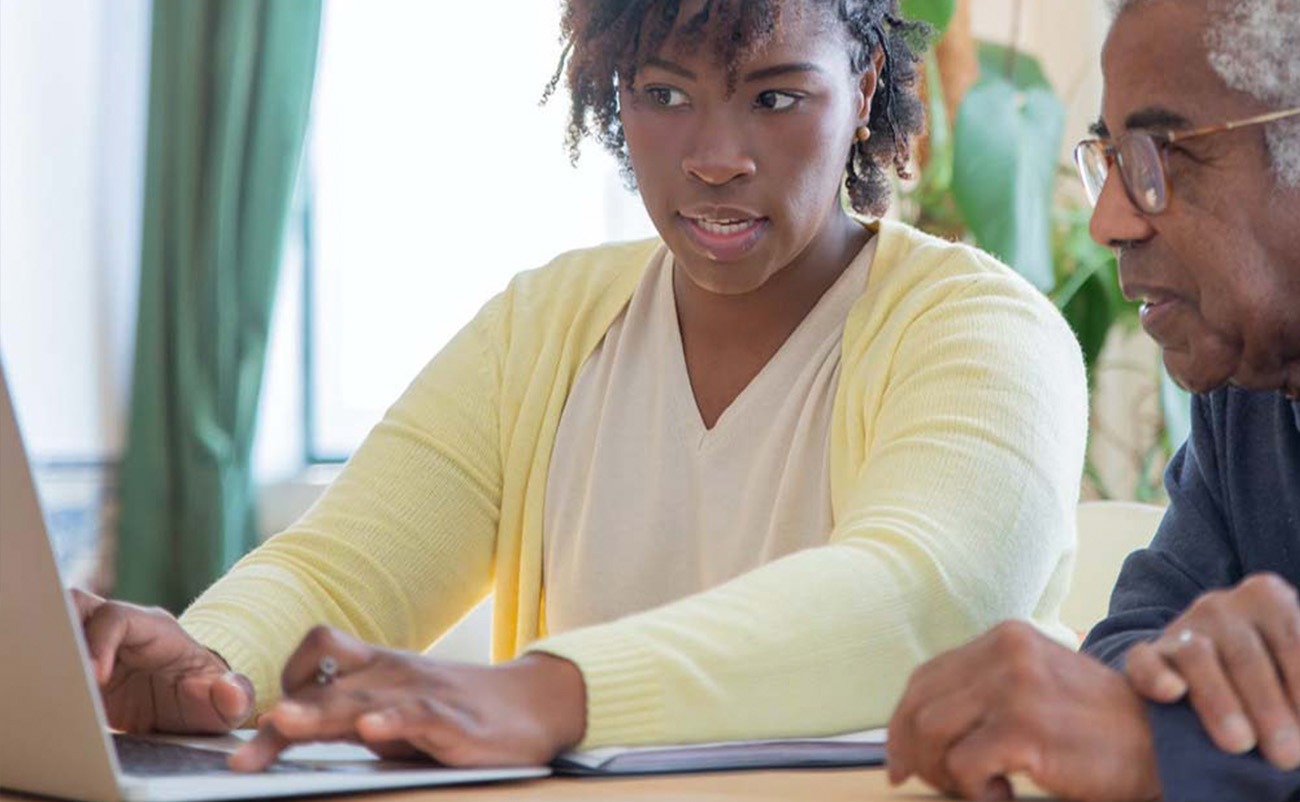A free, secure, online tool to view and share your health information!
Sign up today:
MyChart is an online tool, available on web and mobile platforms, where you can access all your health information in one place.
It offers secure online access to your health record for care you received at any one of these hospitals located in the Central East:
- Campbellford Memorial Hospital
- Haliburton Highlands Health Services
- Lakeridge Health
- Northumberland Hills Hospital
- Peterborough Regional Health Centre
- Ross Memorial Hospital
- Scarborough Health Network
What MyChart can do for you
Stay connected to your information online
- Find important information about your visit or appointment
- View your test results and other health information
- Share your health information with members of your healthcare team
- Communicate with healthcare providers through MyChart Messaging, including asking medical questions without having to call the clinic
Save time coming for your hospital appointments
- Use the eCheckIn tool to save time during registration at the hospital or clinic
- View, cancel, or reschedule upcoming appointments
Track your health
- View your health information from partner hospitals
- View educational materials and discharge information from past visits and hospital stays
Sign up for MyChart today
Get started with MyChart by signing up online or downloading the app. Once you have submitted the initial sign up form, you will receive a follow-up email
Sign up online using your browser
Sign up for the app on your phone
Get help logging in or viewing your health record?
Frequently Asked Questions
MyChart offers secure online access to your health record for care you received at any one of these hospitals located in the Central East:
- Campbellford Memorial Hospital
- Haliburton Highlands Health Services
- Lakeridge Health
- Northumberland Hills Hospital
- Peterborough Regional Health Centre
- Ross Memorial Hospital
- Scarborough Health Network
MyChart allows you to:
- View and print a list of your future and past appointments from ‘visits’.
- View and print your bloodwork results from ‘test results’.
- View and print your diagnostic imaging results (examples: x-rays, CT scans, MRIs) from ‘test results’.
- View and print notes written by your healthcare team from ‘past visits’.
- Update, view and print a list of your medications.
There is no fee to use MyChart. MyChart is a free service for patients who received care at any hospital in the Central East.
You will see your test results on MyChart once they are finalized and scheduled for release. Click on ‘test results’ to view your results. These results are seen in chronological order (arranged in the order they were completed). At the earliest, your results are scheduled for release to MyChart as listed below. You will only see your results after they are finalized.
- Pathology/cytology results (examples: tissue and urine samples) are released after 10 days.
- Diagnostic imaging reports are released after 5 days.
- Bloodwork results are released as soon as they are finalized. Bloodwork results outside of the ‘normal’ range are released after 5 days. Not all results outside of the normal range are ‘abnormal’ or need follow up. This includes low (L) or high (H) results.
- Genetics results are released after 5 days.
No, results of blood work or diagnostic imaging tests you have outside of the hospital will not be seen on your MyChart account. Example: You will not see blood work you have at a community lab on MyChart.
You can sign up for MyChart by:
- Asking a member of your healthcare team to send you an email or text with the link to complete sign up, or
- Using the activation code included on the After Visit Summary provided by a member of your healthcare team, or
- Signing up on the log in page found at https://mychart.ourepic.ca.
You can download the MyChart app for your Apple or Android device from the App Store or Google Play Store. The correct app is the one with the white heart on a red folder. Choose the hospital where you receive care.
Your activation code expires after 30 days and is no longer valid after the first time you use it. This is because of security reasons. You can request a new activation code by:
- Clicking the ‘sign up now’ button found on the MyChart log in page. Click on ‘no activation code’ when a new window opens. Click ‘submit’ after you fill in the form.
Or - Calling our MyChart Support Line at 1-833-789-3742 to ask for a new activation code.
CEHC hospitals are committed to protecting the privacy of your health record against unauthorized access and use. You can help make sure your MyChart account stays secure by using two-step verification. Two-step verification requires you to enter a verification code to verify your identity before completing log-in to MyChart. You can choose to have the verification code sent to you by email or text. For more information, go to ‘menu’, scroll down to ‘accounts settings’, then click on ‘security settings. Change your password if you are concerned your account has been accessed without your permission.
Check the spam or junk folders in your email. If the email with your code is not there, click ‘resend code’. You may also choose to have the code sent by text. If you do not receive the email or text it may be because your email address or cell phone number in your health record may not be correct. Call our MyChart Support Line at 1-833-789-3742 for help with this.
You can update your personal information in MyChart. Click ‘menu’, scroll down to ‘account settings’ then click ‘personal information’. You can update your address, phone number, email address, preferred name, and other personal details. This updates the same information in your health record at the hospital.
Your information in MyChart comes directly from your health record at the hospital. Ask your healthcare team to correct this information at your next visit to the hospital. Your health information is reviewed and updated in your health record at each visit to the hospital.
You can:
- Click the “forgot username?” or “forgot password?” link on the MyChart sign in page. You need to ‘verify’ your identify. You will be asked if you want the verification code sent to you by email or text.
Or - Call our MyChart Support Line at 1-833-789-3742 for help with this.
You will be automatically logged out of your MyChart account if you are not using it. We recommend you log out of MyChart if you need to leave your computer or mobile device for even a short period of time.
To get back into your account:
- Call our MyChart Support Line at 1-833-789-3742.
Yes, you can give proxy access to a family member allowing them to view your health record on MyChart. This person needs to be 18 years of age or older and have a MyChart account.
To give proxy access to a family member:
- Click on menu.
- Scroll down to ‘share my record’ then click on ‘friends and family access’.
- Click ‘invite someone’.
- Complete the form to have an email invitation sent to your family member.
- They need to have a MyChart account to accept this invitation to access your MyChart account.
If you are a patient at another healthcare organization using the same health record we are using, you can link your MyChart accounts together. This allows you to see your health records in one place. Click on ‘menu’, scroll down to ‘share my record’ then scroll down to ‘connect with hospitals and doctors’. Click on ‘link your account’.
Yes, you can deactivate your MyChart account. To deactivate your MyChart account:
- Click ‘menu’, scroll down to ‘security settings’, click on ‘deactivate your account’, or
- Call the MyChart Support Line at 1-833-789-3742 to deactivate your account.